Contact Us
Email: info@mohitdesigns.com
Mobile: +91-9718991639
Contact Us
Email: info@mohitdesigns.com
Mobile: +91-9718991639
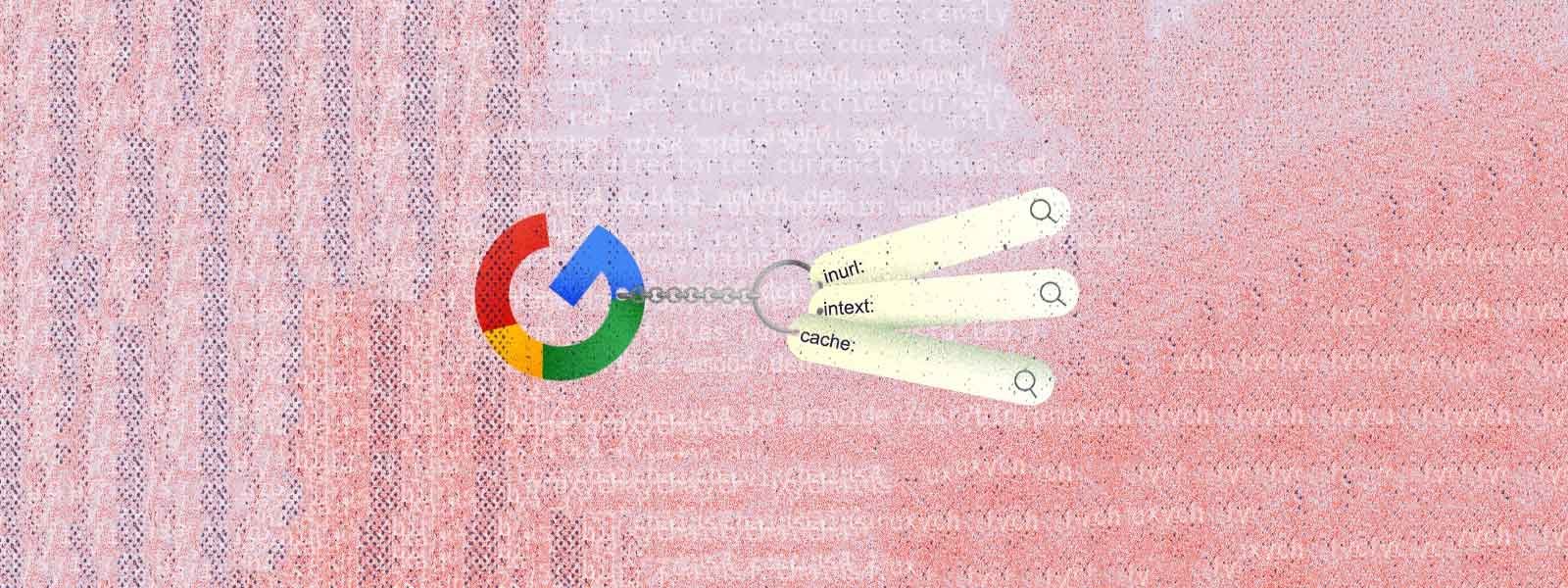

If you’ve ever wanted to explore the internet in ways you never thought possible, then Google Dorking is about to become your new best friend. Known as Google hacking, it allows you to uncover information buried deep within websites, helping you find hidden data, sensitive information, and invaluable insights with ease.
In this guide, you’ll learn exactly what Google Dorking is, how it works, and how you can use it to your advantage—whether for cybersecurity research, improving your SEO skills, or simply satisfying your curiosity.
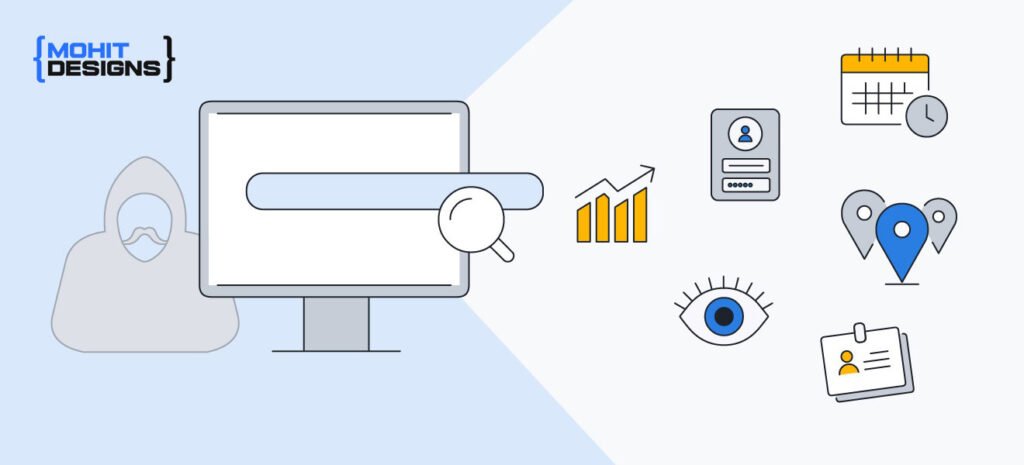
Google Dorking, or Google hacking, refers to the use of advanced search operators to pull up specific types of information from Google’s vast index of the web. By entering certain commands directly into the Google search bar, you can filter out irrelevant data, locate specific files, and even access pages that aren’t normally accessible through standard searches.
For example, if you’re looking for a PDF document about cybersecurity, you can use a “filetype” operator to retrieve it directly, saving you time and effort. Sounds interesting, right? Let’s dive deeper to see what else you can do with this powerful technique!
Google Dorking is popular among security researchers, developers, digital marketers, and information seekers for its ability to reveal hidden data without hacking. Here are a few reasons why mastering Google Dorking can be advantageous:
To start Google Dorking, all you need is a browser and Google’s search engine. Here’s a step-by-step guide on some powerful Google Dorking techniques, complete with examples to get you started.
intitle, inurl, filetype, and siteEach Google Dork command has a specific purpose, making it easier to locate particular kinds of data. Here are some examples:
intitle: – Search by Page TitleThe intitle: operator restricts your search results to pages with a specific word in the title.
intitle:"index of"inurl: – Search by URLUse inurl: to find pages with specific words in the URL.
inurl:loginfiletype: – Search for Specific File TypesWith the filetype: operator, you can limit your search to a particular file type, such as PDF, DOCX, or XLS.
filetype:pdf "network security"site: – Search Within a Specific WebsiteThe site: operator allows you to narrow your search results to a specific domain.
site:example.comOnce you’ve mastered the basics, you can take Google Dorking up a notch with more advanced combinations.
cache: to View Cached PagesThe cache: operator pulls up the cached version of a webpage. This is especially useful when a page is down or has been updated.
cache:example.comallintitle: and allinurl:You can use allintitle: or allinurl: to search for pages with multiple keywords in the title or URL, respectively.
allintitle: “project documentation”Combine multiple dorking terms using OR and AND operators to create complex queries.
intitle:"financial report" OR filetype:xlsxIt’s possible to use Google Dorking to find unsecured webcams and server login pages.
inurl:"/view/view.shtml"Note: Use this technique ethically and responsibly—unauthorized access is illegal.
Google Dorking is not just for research; it has real-world applications in cybersecurity, digital marketing, and beyond. Let’s explore a few ways you can use Google Dorking:
It’s crucial to remember that while Google Dorking is powerful, it should only be used responsibly. Accessing or exploiting data you don’t have permission to view may be illegal and unethical. Always use Dorking to improve your own knowledge, conduct ethical research, or improve website security.
Mastering Google Dorking opens up a world of information that is typically hidden from plain sight. With simple commands and a little practice, you’ll be able to find documents, files, and data like a pro. Remember, the key to Google Dorking is ethical usage, so use this powerful tool responsibly. From SEO optimization to website security, the skills you’ll gain with Google Dorking are endless and can significantly enhance your web research capabilities.
Now that you’ve got a handle on Google Dorking, go ahead and try out some of these techniques—just remember to stay on the right side of the internet!
