Contact Us
Email: info@mohitdesigns.com
Mobile: +91-9718991639
Contact Us
Email: info@mohitdesigns.com
Mobile: +91-9718991639


As JavaScript developers, we all encounter errors while writing code. Whether they come from syntax mistakes, incorrect logic, or unexpected data, errors can be frustrating. However, effective error handling can save time and improve the robustness of your code. This blog will provide a comprehensive guide on error handling in JavaScript, including step-by-step debugging techniques to make your workflow more efficient.
Errors are inevitable in programming, but how you handle them sets apart good code from bad code. Error handling in JavaScript is critical because it helps ensure the stability of your applications. Properly managing errors:
By learning effective error handling in JavaScript, you can build more stable, maintainable applications. Now, let’s dive into practical strategies and examples.
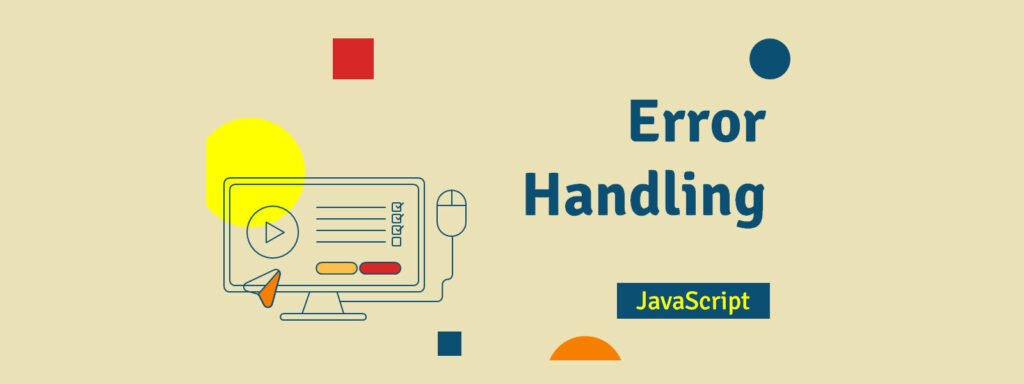
JavaScript errors can be broadly categorized into three types:
1. Syntax Errors: These occur when there’s a typo or incorrect syntax in your code. For instance:
console.log('Hello World'Here, the missing closing parenthesis will cause a syntax error.
2. Runtime Errors: These errors happen when JavaScript encounters an issue during execution. For example:
let x = 10;
console.log(y); // ReferenceError: y is not defined3. Logical Errors: These occur when the code runs without syntax or runtime issues, but the result isn’t as expected. For example:
let total = 5 * 2; // If the logic should multiply by 3, this is a logical error.try...catch for Error Handling in JavaScriptJavaScript provides a try...catch block to handle errors gracefully. The code within the try block is executed, and if an error occurs, it is caught in the catch block.
Example:
try {
let result = 5 / 0;
console.log(result);
} catch (error) {
console.log("An error occurred: " + error.message);
}In the example above, although dividing by zero doesn’t throw a runtime error in JavaScript, using try...catch ensures that any potential error would be caught. This prevents the rest of the code from failing unexpectedly.
Sometimes, you may want to manually trigger an error to handle unexpected scenarios. This is where the throw statement comes into play.
function checkAge(age) {
if (age < 18) {
throw new Error("You must be at least 18 years old.");
}
return "Access granted";
}
try {
console.log(checkAge(16));
} catch (error) {
console.log(error.message);
}In this example, a custom error message is triggered when the age is below 18, providing clear feedback to the developer or user.
Whenever an error occurs in JavaScript, it creates an error object. This object contains useful information that can help in debugging:
ReferenceError, TypeError)Example:
try {
let a = undefinedVariable;
} catch (error) {
console.log(error.name); // ReferenceError
console.log(error.message); // undefinedVariable is not defined
console.log(error.stack); // Full stack trace
}Utilizing the error object effectively allows you to pinpoint where the error occurred and what caused it.
JavaScript’s console object provides several methods for debugging beyond console.log. Using the right console methods can significantly speed up the debugging process.
1. console.error(): Outputs errors in red, making them more noticeable.
console.error("This is an error message");2. console.warn(): Displays warnings that aren’t necessarily errors but may indicate potential problems.
console.warn("This is a warning");3. console.table(): Displays arrays or objects in a table format, which is easier to inspect.
let data = [{name: "John", age: 30}, {name: "Jane", age: 25}];
console.table(data);4. console.group(): Organizes logs into collapsible groups.
console.group("User Details");
console.log("Name: John");
console.log("Age: 30");
console.groupEnd();Another powerful tool for debugging is the use of breakpoints, especially when working in browser developer tools. Breakpoints allow you to pause the execution of your code at a specified line, so you can inspect variables and the flow of execution.
You can then examine the state of variables and step through the code line by line.
try...catch and async/awaitAsynchronous operations often lead to unhandled errors, especially when using promises. The combination of async and await in JavaScript simplifies working with promises and handling errors.
Example:
async function fetchData() {
try {
let response = await fetch('https://api.example.com/data');
let data = await response.json();
console.log(data);
} catch (error) {
console.error("Error fetching data: " + error.message);
}
}
fetchData();In this example, we handle errors that may occur during the fetching of data using async/await and a try...catch block, making the code cleaner and easier to read.
Here are some additional best practices to ensure effective error handling in JavaScript:
try...catch blocks.Error class.Error handling in JavaScript is not just about preventing your app from crashing. It’s about writing robust code, improving user experience, and making debugging easier. By following this step-by-step debugging guide, you’ll be well-equipped to handle errors effectively and ensure that your JavaScript code runs smoothly.
Remember, error handling in JavaScript is a skill that takes time to master. Keep practicing these techniques, and you’ll find that managing errors becomes a natural part of your development process.