Contact Us
Email: info@mohitdesigns.com
Mobile: +91-9718991639
Contact Us
Email: info@mohitdesigns.com
Mobile: +91-9718991639
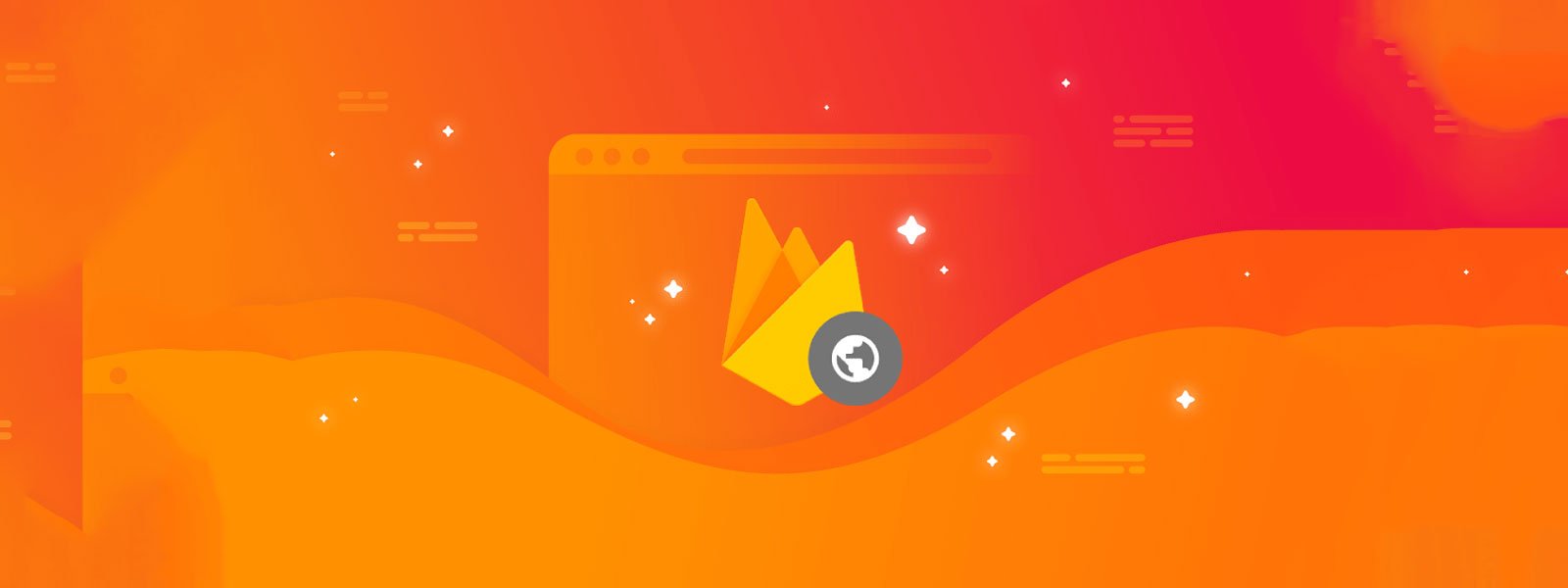
If you’re looking to host your website for free, Firebase is an excellent option. It offers a seamless hosting experience with tools for deploying and managing web apps without the cost. In this guide, we’ll walk you through the steps of hosting a website using Firebase and highlight some useful features. By the end, you’ll have your site up and running smoothly!

Firebase Hosting is perfect for small projects, personal blogs, portfolios, and even simple web apps. With Firebase, you get:
To get started with Firebase, you need to create an account if you don’t already have one.
npm install -g firebase-toolsThis command installs Firebase CLI globally, which you’ll use to deploy your website.
firebase loginfirebase init hosting
You’ll be prompted to select a Firebase project and configure your hosting setup. Choose the project you created, and when asked for your public directory, select the folder where your HTML files are located (e.g., dist for Angular or build for React).
Now that Firebase Hosting is initialized, you’re ready to deploy your site. Simply run:
firebase deployFirebase will upload your website to its servers, and you’ll receive a live URL for your site. Congratulations, your website is now live!
Firebase allows you to add a custom domain to your site for a more professional appearance. In the Firebase console, navigate to Hosting, and follow the instructions to connect your custom domain.
Let’s say you have a basic website with just an index.html file. After following the steps above, you can deploy it in seconds. Simply run firebase deploy, and Firebase will give you a live link where your HTML site is accessible. It’s that easy!
Using Firebase to host your website for free is a fantastic choice for anyone wanting a reliable and fast solution. With Firebase’s easy-to-use interface, one-click deployment, and robust CDN, you can quickly get your website online without worrying about hosting fees. Follow the steps above, and your site will be live in no time!