Contact Us
Email: info@mohitdesigns.com
Mobile: +91-9718991639
Contact Us
Email: info@mohitdesigns.com
Mobile: +91-9718991639
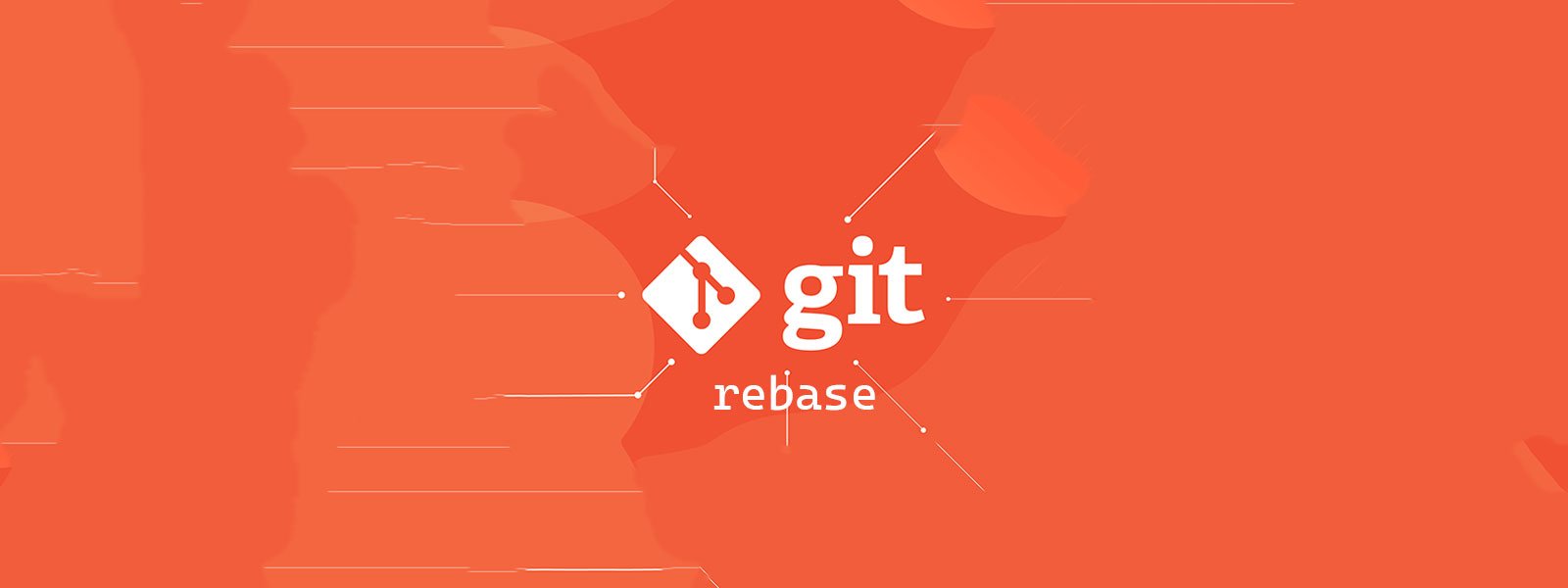
Maintaining a clean and concise commit history is crucial for any development project. It not only makes your project’s history easier to understand but also simplifies collaboration with others. One powerful Git tool that helps achieve this is git rebase. However, if not used correctly, git rebase can lead to complications. In this guide, we’ll explore how to safely use git rebase to maintain a clean commit history, complete with examples and best practices.
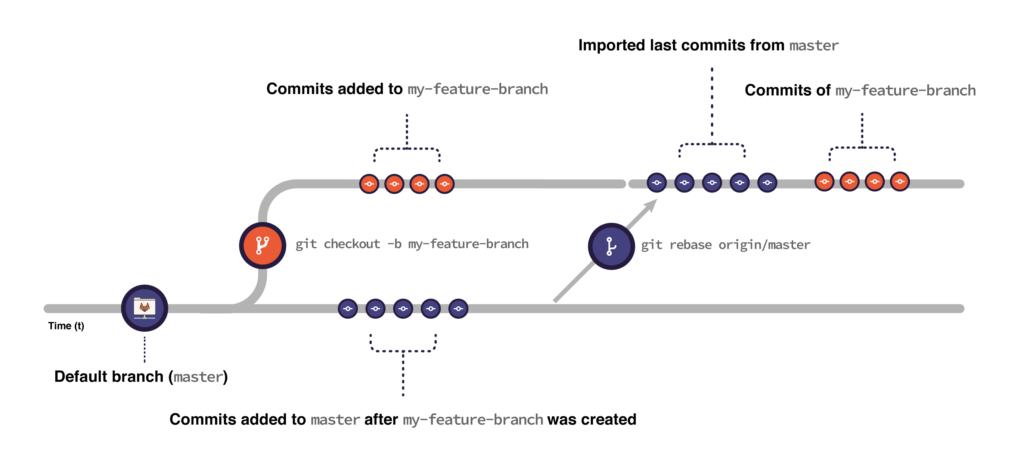
Git rebase is a command that allows you to move or combine a series of commits to a new base commit. Unlike git merge, which creates a new merge commit, git rebase rewrites the commit history by changing the base of your branch. This results in a linear history, which is often preferred for readability.
Using git rebase is particularly beneficial when you want to:
While git rebase is powerful, it can be risky if not handled correctly. Here are some best practices and steps to safely use git rebase.
It’s important to use git rebase primarily on local branches. Rebasing public branches (i.e., branches that have been shared with others) can lead to complications, as it rewrites the commit history. This can cause issues for others working on the same branch.
Example:
git checkout feature-branch
git rebase mainIn this example, you are rebasing your feature-branch onto the latest main branch, incorporating the latest changes without creating a merge commit.
Interactive rebase (git rebase -i) gives you control over each commit, allowing you to pick, squash, or edit them as needed. This is particularly useful for cleaning up your commit history before merging your branch.
Example:
git rebase -i HEAD~3This command will start an interactive rebase for the last three commits. You can then choose how to modify each commit.
During a rebase, conflicts may arise when changes in your branch conflict with changes in the branch you’re rebasing onto. When this happens, Git will pause the rebase process and allow you to resolve the conflicts manually.
Example:
git status
# Resolve conflicts in the files listed
git add resolved_file.txt
git rebase --continueAfter resolving the conflicts, use git rebase --continue to proceed with the rebase process.
Rebasing public branches can lead to a situation where collaborators are forced to reconcile their work with the rewritten history. This can be a tedious and error-prone process. To avoid this, only rebase branches that haven’t been pushed to a shared repository.
git reflog to Recover from MistakesIf you make a mistake during a rebase, git reflog can be a lifesaver. It records changes made to the tip of branches and allows you to recover from an unwanted rebase.
Example:
git reflog
git reset --hard HEAD@{2}This command will reset your branch to the state it was in before the rebase.
Git rebase is an invaluable tool for maintaining a clean and readable commit history. By following best practices—such as rebasing only local branches, using interactive rebase, and resolving conflicts carefully—you can safely harness the power of git rebase without introducing risks to your project. Remember, a clean commit history not only benefits you but also everyone else involved in the project.