Contact Us
Email: info@mohitdesigns.com
Mobile: +91-9718991639
Contact Us
Email: info@mohitdesigns.com
Mobile: +91-9718991639
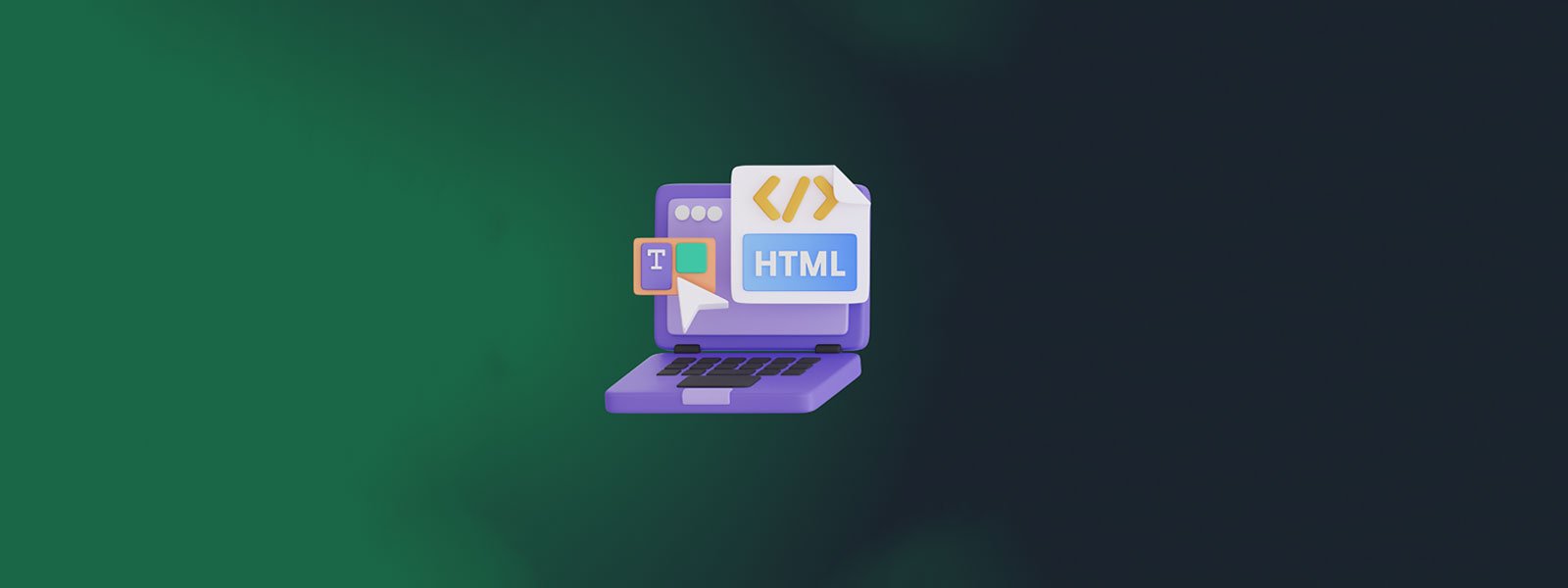
Creating an accessible web experience is essential for ensuring that all users, including those with disabilities, can interact with your content. One effective way to enhance accessibility is by properly using HTML attributes for accessibility. In this blog post, we’ll explore various HTML attributes that improve user experience and provide practical examples.
Accessibility is crucial in web design as it ensures that over a billion people worldwide can access and interact with online content. An inclusive web environment benefits everyone, fostering equality and providing all users with equal opportunities to access information and services. In front-end design interviews, questions about HTML attributes are often used to assess your understanding of web accessibility.
alt AttributeThe alt attribute is vital for images. It provides a text alternative for screen readers, allowing visually impaired users to understand the image’s content.
Example:
<img src="logo.png" alt="Company Logo">In this example, if the image fails to load or if a user relies on a screen reader, the text “Company Logo” helps convey the image’s purpose.
aria-label AttributeThe aria-label attribute gives a textual label to an element, improving accessibility for assistive technologies, especially when the visual label is not present.
Example:
<button aria-label="Close" onclick="closeModal()">X</button>Here, the button’s visual representation is not descriptive, but the aria-label clarifies its function for screen reader users.
tabindex AttributeThe tabindex attribute controls the focus order of elements when navigating with the keyboard. It enhances the accessibility of custom interactive elements.
Example:
<div tabindex="0">Focusable div</div>This makes the div focusable via the keyboard, crucial for users who rely on keyboard navigation.
role AttributeThe role attribute indicates the purpose of an element to assistive technologies, helping users understand its function.
Example:
<div role="navigation">
<ul>
<li><a href="#home">Home</a></li>
<li><a href="#about">About</a></li>
</ul>
</div>This informs screen readers that the div contains navigation links, allowing for proper announcement.
label ElementUsing the <label> element with form inputs enhances accessibility. It associates a descriptive label with an input field, improving clarity for users.
Example:
<label for="username">Username:</label>
<input type="text" id="username" name="username">This association ensures that screen readers announce the label when users focus on the input field.
aria-labelledby AttributeThe aria-labelledby attribute allows you to reference another element’s ID to provide a label for the current element, creating a more accessible context.
Example:
<h2 id="section1">Section 1</h2>
<div aria-labelledby="section1">
<p>Content related to Section 1...</p>
</div>In this case, screen readers will announce “Section 1” when users navigate to the div, enhancing context.
aria-describedby AttributeSimilar to aria-labelledby, the aria-describedby attribute provides additional descriptive information about an element by referencing another element’s ID.
Example:
<input type="text" id="email" aria-describedby="emailHelp">
<p id="emailHelp">We’ll never share your email with anyone else.</p>This informs users about the purpose of the email input, improving understanding.
accesskey AttributeThe accesskey attribute allows users to navigate to an element using a keyboard shortcut. This can enhance navigation for keyboard users.
Example:
<a href="home.html" accesskey="h">Home</a>In this example, pressing the ‘H’ key will focus on the link, facilitating easier navigation.
role="alert" AttributeUsing the role="alert" attribute allows you to announce important messages or updates to users immediately. This is especially useful for error messages in forms.
Example:
<div role="alert">Error: Please enter a valid email address.</div>This ensures that screen readers announce the error message as soon as it appears, making it easier for users to respond.
<header>, <nav>, <main>, and <footer>. They provide context to assistive technologies, allowing users to understand the page structure better.Utilizing HTML attributes for accessibility significantly enhances the user experience for individuals with disabilities. By incorporating attributes like alt, aria-label, role, and tabindex, you create a more inclusive web environment. Remember, accessibility benefits everyone, not just those with disabilities, making your site more user-friendly for all.
Embrace these practices today to build a web that welcomes everyone. The more accessible your site, the wider your audience will be!